Getting Started
suggest changeRenderScript is a framework to allow high performance parallel computation on Android. Scripts you write will be executed across all available processors (e.g. CPU, GPU etc) in parallel allowing you to focus on the task you want to achieve instead of how it is scheduled and executed.
Scripts are written in a C99 based language (C99 being an old version of the C programming language standard). For each Script a Java class is created which allows you to easily interact with RenderScript in your Java code.
Setting up your project
There exist two different ways to access RenderScript in your app, with the Android Framework libraries or the Support Library. Even if you don’t want to target devices before API level 11 you should always use the Support Library implementation because it ensures devices compatibility across many different devices. To use the support library implementation you need to use at least build tools version 18.1.0!
Now lets setup the build.gradle file of your application:
android {
compileSdkVersion 24
buildToolsVersion '24.0.1'
defaultConfig {
minSdkVersion 8
targetSdkVersion 24
renderscriptTargetApi 18
renderscriptSupportModeEnabled true
}
}renderscriptTargetApi: This should be set to the version earliest API level which provides all RenderScript functionality you require.renderscriptSupportModeEnabled: This enables the use of the Support Library RenderScript implementation.
How RenderScript works
A typical RenderScript consists of two things: Kernels and Functions. A function is just what it sounds like - it accepts an input, does something with that input and returns an output. A Kernel is where the real power of RenderScript comes from.
A Kernel is a function which is executed against every element inside an Allocation. An Allocation can be used to pass data like a Bitmap or a byte array to a RenderScript and they are also used to get a result from a Kernel. Kernels can either take one Allocation as input and another as output or they can modify the data inside just one Allocation.
You can write your one Kernels, but there are also many predefined Kernels which you can use to perform common operations like a Gaussian Image Blur.
As already mentioned for every RenderScript file a class is generated to interact with it. These classes always start with the prefix ScriptC_ followed by the name of the RenderScript file. For example if your RenderScript file is called example then the generated Java class will be called ScriptC_example. All predefined Scripts just start with the prefix Script - for example the Gaussian Image Blur Script is called ScriptIntrinsicBlur.
Writing your first RenderScript
The following example is based on an example on GitHub. It performs basic image manipulation by modifying the saturation of an image. You can find the source code here and check it out if you want to play around with it yourself. Here’s a quick gif of what the result is supposed to look like:
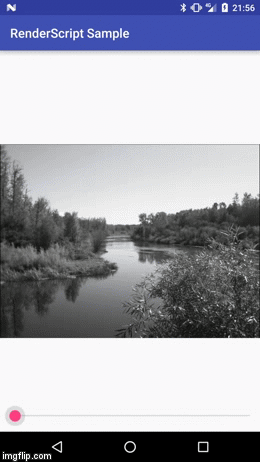
demo picture
RenderScript Boilerplate
RenderScript files reside in the folder src/main/rs in your project. Each file has the file extension .rs and has to contain two #pragma statements at the top:
#pragma version(1)
#pragma rs java_package_name(your.package.name)#pragma version(1): This can be used to set the version of RenderScript you are using. Currently there is only version 1.#pragma rs java_package_name(your.package.name): This can be used to set the package name of the Java class generated to interact with this particular RenderScript.
There is another #pragma you should usually set in each of your RenderScript files and it is used to set the floating point precision. You can set the floating point precision to three different levels:
#pragma rs_fp_full: This is the strictest setting with the highest precision and it is also the default value if don’t specify anything. You should use this if you require high floating point precision.#pragma rs_fp_relaxed: This is ensures not quite as high floating point precision, but on some architectures it enables a bunch of optimizations which can cause your scripts to run faster.#pragma rs_fp_imprecise: This ensures even less precision and should be used if floating point precision does not really matter to your script.
Most scripts can just use #pragma rs_fp_relaxed unless you really need high floating point precision.
Global Variables
Now just like in C code you can define global variables or constants:
const static float3 gMonoMult = {0.299f, 0.587f, 0.114f};
float saturationLevel = 0.0f;The variable gMonoMult is of type float3. This means it is a vector consisting of 3 float numbers. The other float variable called saturationValue is not constant, therefore you can set it at runtime to a value you like. You can use variables like this in your Kernels or functions and therefore they are another way to give input to or receive output from your RenderScripts. For each not constant variable a getter and setter method will be generated on the associated Java class.
Kernels
But now lets get started implementing the Kernel. For the purposes of this example I am not going to explain the math used in the Kernel to modify the saturation of the image, but instead will focus on how to implement a Kernel and and how to use it. At the end of this chapter I will quickly explain what the code in this Kernel is actually doing.
Kernels in general
Let’s take a look at the source code first:
uchar4 __attribute__((kernel)) saturation(uchar4 in) {
float4 f4 = rsUnpackColor8888(in);
float3 dotVector = dot(f4.rgb, gMonoMult);
float3 newColor = mix(dotVector, f4.rgb, saturationLevel);
return rsPackColorTo8888(newColor);
}As you can see it looks like a normal C function with one exception: The __attribute__((kernel)) between the return type and method name. This is what tells RenderScript that this method is a Kernel. Another thing you might notice is that this method accepts a uchar4 parameter and returns another uchar4 value. uchar4 is - like the float3 variable we discussed in the chapter before - a vector. It contains 4 uchar values which are just byte values in the range from 0 to 255.
You can access these individual values in many different ways, for example in.r would return the byte which corresponds to the red channel of a pixel. We use a uchar4 since each pixel is made up of 4 values - r for red, g for green, b for blue and a for alpha - and you can access them with this shorthand. RenderScript also allows you to take any number of values from a vector and create another vector with them. For example in.rgb would return a uchar3 value which just contains the red, green and blue parts of the pixel without the alpha value.
At runtime RenderScript will call this Kernel method for each pixel of an image which is why the return value and parameter are just one uchar4 value. RenderScript will run many of these calls in parallel on all available processors which is why RenderScript is so powerful. This also means that you don’t have to worry about threading or thread safety, you can just implement whatever you want to do to each pixel and RenderScript takes care of the rest.
When calling a Kernel in Java you supply two Allocation variables, one which contains the input data and another one which will receive the output. Your Kernel method will be called for each value in the input Allocation and will write the result to the output Allocation.
RenderScript Runtime API methods
In the Kernel above a few methods are used which are provided out of the box. RenderScript provides many such methods and they are vital for almost anything you are going to do with RenderScript. Among them are methods to do math operations like sin() and helper methods like mix() which mixes two values according to another values. But there are also methods for more complex operations when dealing with vectors, quaternions and matrices.
The official RenderScript Runtime API Reference is the best resource out there if you want to know more about a particular method or are looking for a specific method which performs a common operation like calculating the dot product of a matrix. You can find this documentation here.
Kernel Implementation
Now let’s take a look at the specifics of what this Kernel is doing. Here’s the first line in the Kernel:
float4 f4 = rsUnpackColor8888(in);The first line calls the built in method rsUnpackColor8888() which transforms the uchar4 value to a float4 values. Each color channel is also transformed to the range 0.0f - 1.0f where 0.0f corresponds to a byte value of 0 and 1.0f to 255. The main purpose of this is to make all the math in this Kernel a lot simpler.
float3 dotVector = dot(f4.rgb, gMonoMult);This next line uses the built in method dot() to calculate the dot product of two vectors. gMonoMult is a constant value we defined a few chapters above. Since both vectors need to be of the same length to calculate the dot product and also since we just want to affect the color channels and not the alpha channel of a pixel we use the shorthand .rgb to get a new float3 vector which just contains the red, green and blue color channels. Those of us who still remember from school how the dot product works will quickly notice that the dot product should return just one value and not a vector. Yet in the code above we are assigning the result to a float3 vector. This is again a feature of RenderScript. When you assign a one dimensional number to a vector all elements in the vector will be set to this value. For example the following snippet will assign 2.0f to each of the three values in the float3 vector:
float3 example = 2.0f;So the result of the dot product above is assigned to each element in the float3 vector above.
Now comes the part in which we actually use the global variable saturationLevel to modify the saturation of the image:
float3 newColor = mix(dotVector, f4.rgb, saturationLevel);This uses the built in method mix() to mix together the original color with the dot product vector we created above. How they are mixed together is determined by the global saturationLevel variable. So a saturationLevel of 0.0f will cause the resulting color to have no part of the original color values and will only consist of values in the dotVector which results in a black and white or grayed out image. A value of 1.0f will cause the resulting color to be completely made up of the original color values and values above 1.0f will multiply the original colors to make them more bright and intense.
return rsPackColorTo8888(newColor);This is the last part in the Kernel. rsPackColorTo8888() transforms the float3 vector back to a uchar4 value which is then returned. The resulting byte values are clamped to a range between 0 and 255, so float values higher than 1.0f will result in a byte value of 255 and values lower than 0.0 will result in a byte value of 0.
And that is the whole Kernel implementation. Now there is only one part remaining: How to call a Kernel in Java.
Calling RenderScript in Java
Basics
As was already mentioned above for each RenderScript file a Java class is generated which allows you to interact with the your scripts. These files have the prefix ScriptC_ followed by the name of the RenderScript file. To create an instance of these classes you first need an instance of the RenderScript class:
final RenderScript renderScript = RenderScript.create(context);The static method create() can be used to create a RenderScript instance from a Context. You can then instantiate the Java class which was generated for your script. If you called the RenderScript file saturation.rs then the class will be called ScriptC_saturation:
final ScriptC_saturation script = new ScriptC_saturation(renderScript);On this class you can now set the saturation level and call the Kernel. The setter which was generated for the saturationLevel variable will have the prefix set_ followed by the name of the variable:
script.set_saturationLevel(1.0f);There is also a getter prefixed with get_ which allows you to get the saturation level currently set:
float saturationLevel = script.get_saturationLevel();Kernels you define in your RenderScript are prefixed with forEach_ followed by the name of the Kernel method. The Kernel we have written expects an input Allocation and an output Allocation as its parameters:
script.forEach_saturation(inputAllocation, outputAllocation);The input Allocation needs to contain the input image, and after the forEach_saturation method has finished the output allocation will contain the modified image data.
Once you have an Allocation instance you can copy data from and to those Allocations by using the methods copyFrom() and copyTo(). For example you can copy a new image into your input `Allocation by calling:
inputAllocation.copyFrom(inputBitmap);The same way you can retrieve the result image by calling copyTo() on the output Allocation:
outputAllocation.copyTo(outputBitmap);Creating Allocation instances
There are many ways to create an Allocation. Once you have an Allocation instance you can copy new data from and to those Allocations with copyTo() and copyFrom() like explained above, but to create them initially you have to know with what kind of data you are exactly working with. Let’s start with the input Allocation:
We can use the static method createFromBitmap() to quickly create our input Allocation from a Bitmap:
final Allocation inputAllocation = Allocation.createFromBitmap(renderScript, image);In this example the input image never changes so we never need to modify the input Allocation again. We can reuse it each time the saturationLevel changes to create a new output Bitmap.
Creating the output Allocation is a little more complex. First we need to create what’s called a Type. A Type is used to tell an Allocation with what kind of data it’s dealing with. Usually one uses the Type.Builder class to quickly create an appropriate Type. Let’s take a look at the code first:
final Type outputType = new Type.Builder(renderScript, Element.RGBA_8888(renderScript))
.setX(inputBitmap.getWidth())
.setY(inputBitmap.getHeight())
.create();We are working with a normal 32 bit (or in other words 4 byte) per pixel Bitmap with 4 color channels. That’s why we are choosing Element.RGBA_8888 to create the Type. Then we use the methods setX() and setY() to set the width and height of the output image to the same size as the input image. The method create() then creates the Type with the parameters we specified.
Once we have the correct Type we can create the output Allocation with the static method createTyped():
final Allocation outputAllocation = Allocation.createTyped(renderScript, outputType);Now we are almost done. We also need an output Bitmap in which we can copy the data from the output Allocation. To do this we use the static method createBitmap() to create a new empty Bitmap with the same size and configuration as the input Bitmap.
final Bitmap outputBitmap = Bitmap.createBitmap(
inputBitmap.getWidth(),
inputBitmap.getHeight(),
inputBitmap.getConfig()
);And with that we have all the puzzle pieces to execute our RenderScript.
Full example
Now let’s put all this together in one example:
// Create the RenderScript instance
final RenderScript renderScript = RenderScript.create(context);
// Create the input Allocation
final Allocation inputAllocation = Allocation.createFromBitmap(renderScript, inputBitmap);
// Create the output Type.
final Type outputType = new Type.Builder(renderScript, Element.RGBA_8888(renderScript))
.setX(inputBitmap.getWidth())
.setY(inputBitmap.getHeight())
.create();
// And use the Type to create am output Allocation
final Allocation outputAllocation = Allocation.createTyped(renderScript, outputType);
// Create an empty output Bitmap from the input Bitmap
final Bitmap outputBitmap = Bitmap.createBitmap(
inputBitmap.getWidth(),
inputBitmap.getHeight(),
inputBitmap.getConfig()
);
// Create an instance of our script
final ScriptC_saturation script = new ScriptC_saturation(renderScript);
// Set the saturation level
script.set_saturationLevel(2.0f);
// Execute the Kernel
script.forEach_saturation(inputAllocation, outputAllocation);
// Copy the result data to the output Bitmap
outputAllocation.copyTo(outputBitmap);
// Display the result Bitmap somewhere
someImageView.setImageBitmap(outputBitmap);Conclusion
With this introduction you should be all set to write your own RenderScript Kernels for simple image manipulation. However there are a few things you have to keep in mind:
- RenderScript only works in Application projects: Currently RenderScript files cannot be part of a library project.
- Watch out for memory: RenderScript is very fast, but it can also be memory intensive. There should never be more than one instance of
RenderScriptat any time. You should also reuse as much as possible. Normally you just need to create yourAllocationinstances once and can reuse them in the future. The same goes for outputBitmapsor your script instances. Reuse as much as possible. - Do your work in the background: Again RenderScript is very fast, but not instant in any way. Any Kernel, especially complex ones should be executed off the UI thread in an
AsyncTaskor something similar. However for the most part you don’t have to worry about memory leaks. All RenderScript related classes only use the applicationContextand therefore don’t cause memory leaks. But you still have to worry about the usual stuff like leakingView,Activityor anyContextinstance which you use yourself! - Use built in stuff: There are many predefined scripts which perform tasks like image blurring, blending, converting, resizing. And there are many more built in methods which help you implement your kernels. Chances are that if you want to do something there is either a script or method which already does what you are trying to do. Don’t reinvent the wheel.
If you want to quickly get started and play around with actual code I recommend you take a look at the example GitHub project which implements the exact example talked about in this tutorial. You can find the project here. Have fun with RenderScript!