Installation in partition
suggest changeWith the virtual hard drive just created, boot the virtual machine with the android-x86 image as the optical drive.
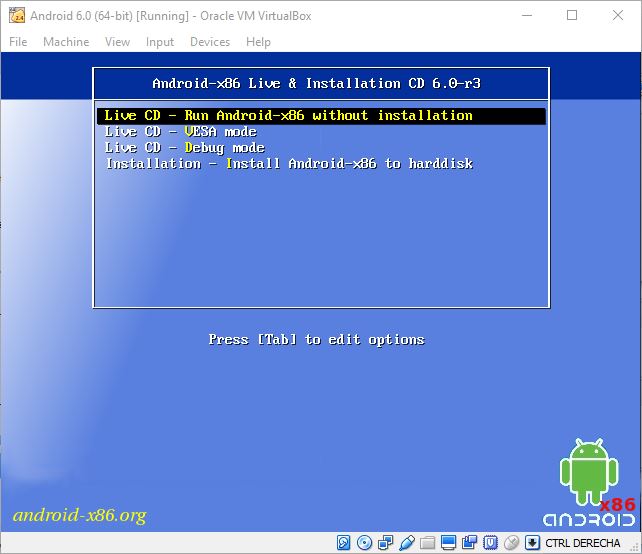
In the booting options of the Live CD choose “Installation - Install Android to hard disk”
Choose the sda1 partition and install android and we’ll install grub.
Reboot the virtual machine but make sure that the image is not in the optical drive so it can restart from the virtual hard drive.
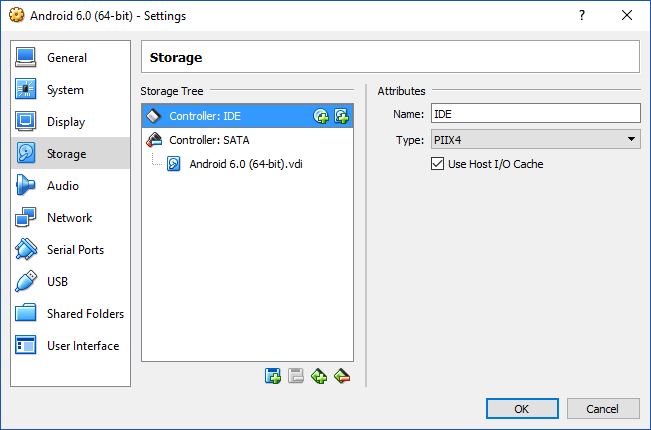
In the grub menu we need to edit kernel like in the “Android-x86 6.0-r3” option so press e.
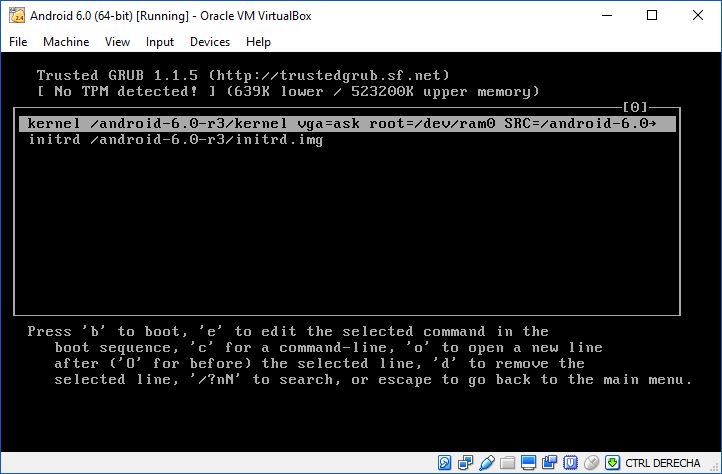
Then we substitute “quiet” with “vga=ask” and add the option “SDCARD=sda2”
In my case, the kernel line looks like this after modified:
kenel /android-6.0-r3/kernel vga=ask root=ram0 SRC=/android-6/android-6.0-r3 SDCARD=sda2Press b to boot, then you’ll be able to choose the screen size pressing ENTER (the vga=ask option)
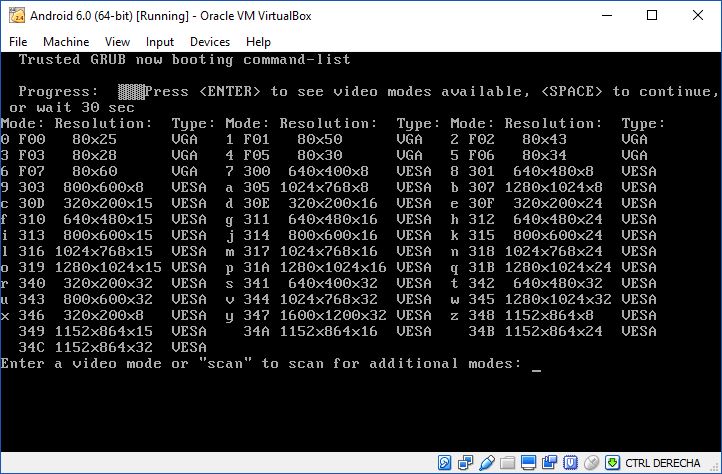
Once the installation wizard has started choose the language. I could choose English (United States) and Spanish (United States) and I had trouble choosing any other.