Setting up an AVD Android Virtual Device
suggest changeTL;DR It basically allows us to simulate real devices and test our apps without a real device.
According to Android Developer Documentation,
an Android Virtual Device (AVD) definition lets you define the characteristics of an Android Phone, Tablet, Android Wear, or Android TV device that you want to simulate in the Android Emulator. The AVD Manager helps you easily create and manage AVDs.
To set up an AVD, follow these steps:
1. Click this button to bring up the AVD Manager:

2. You should see a dialog like this:
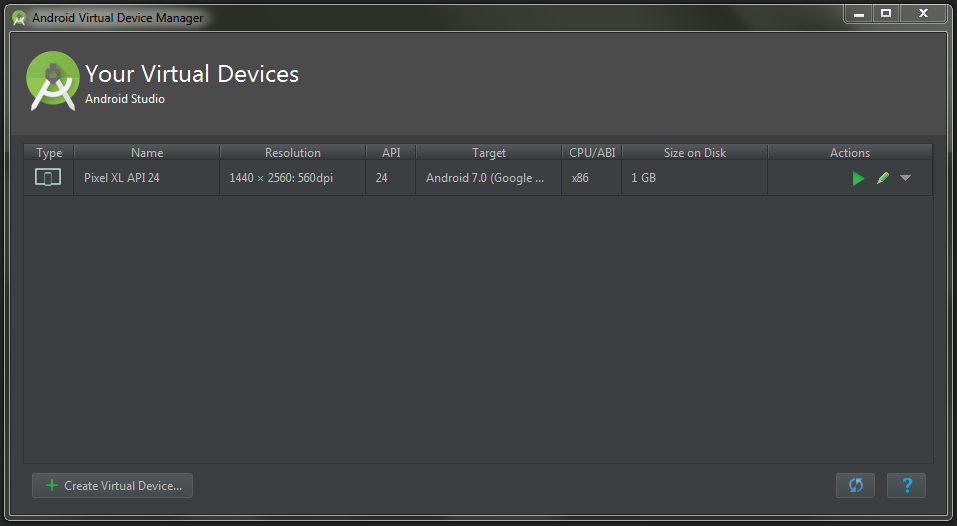
3. Now click the + Create Virtual Device... button. This will bring up Virtual Device Configuration Dialog:
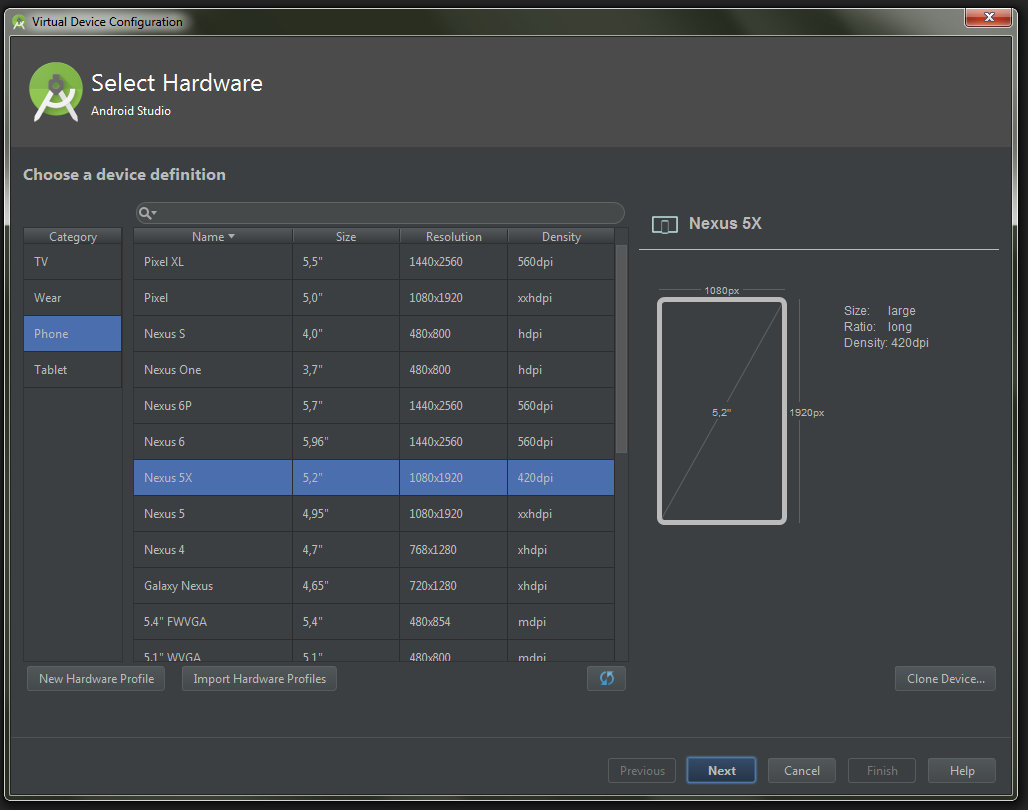
4. Select any device you want, then click Next:
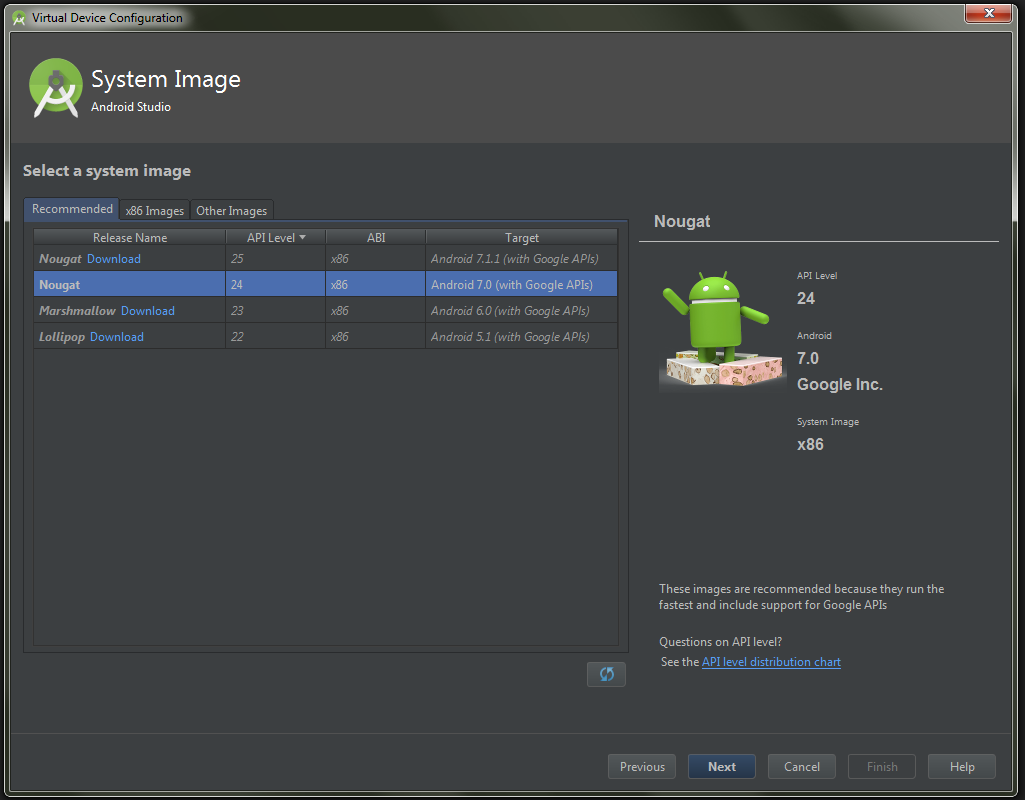
5. Here you need to choose an Android version for your emulator. You might also need to download it first by clicking Download. After you’ve chosen a version, click Next.

6. Here, enter a name for your emulator, initial orientation, and whether you want to display a frame around it. After you chosen all these, click Finish.
7. Now you got a new AVD ready for launching your apps on it.
