Creating a new console application Visual Studio
suggest change- Open Visual Studio
- In the toolbar, go to File → New Project
- Select the Console Application project type
- Open the file
Program.csin the Solution Explorer - Add the following code to
Main():
public class Program
{
public static void Main()
{
// Prints a message to the console.
System.Console.WriteLine("Hello, World!");
/* Wait for the user to press a key. This is a common
way to prevent the console window from terminating
and disappearing before the programmer can see the contents
of the window, when the application is run via Start from within VS. */
System.Console.ReadKey();
}
}- In the toolbar, click Debug -> Start Debugging or hit F5 or ctrl + F5 (running without debugger) to run the program.
Explanation
class Programis a class declaration. The classProgramcontains the data and method definitions that your program uses. Classes generally contain multiple methods. Methods define the behavior of the class. However, theProgramclass has only one method:Main.static void Main()defines theMainmethod, which is the entry point for all C# programs. TheMainmethod states what the class does when executed. Only oneMainmethod is allowed per class.System.Console.WriteLine("Hello, world!");method prints a given data (in this example,Hello, world!) as an output in the console window.System.Console.ReadKey(), ensures that the program won’t close immediately after displaying the message. It does this by waiting for the user to press a key on the keyboard. Any key press from the user will terminate the program. The program terminates when it has finished the last line of code in themain()method.
Using the command line
To compile via command line use either MSBuild or csc.exe (the C# compiler), both part of the Microsoft Build Tools package.
To compile this example, run the following command in the same directory where HelloWorld.cs is located:
%WINDIR%\Microsoft.NET\Framework64\v4.0.30319\csc.exe HelloWorld.csIt can also be possible that you have two main methods inside one application. In this case, you have to tell the compiler which main method to execute by typing the following command in the console.(suppose Class ClassA also has a main method in the same HelloWorld.cs file in HelloWorld namespace)
%WINDIR%\Microsoft.NET\Framework64\v4.0.30319\csc.exe HelloWorld.cs /main:HelloWorld.ClassAwhere HelloWorld is namespace
Note: This is the path where .NET framework v4.0 is located in general. Change the path according to your .NET version. In addition, the directory might be framework instead of framework64 if you’re using the 32-bit .NET Framework. From the Windows Command Prompt, you can list all the csc.exe Framework paths by running the following commands (the first for 32-bit Frameworks):
dir %WINDIR%\Microsoft.NET\Framework\csc.exe /s/b
dir %WINDIR%\Microsoft.NET\Framework64\csc.exe /s/b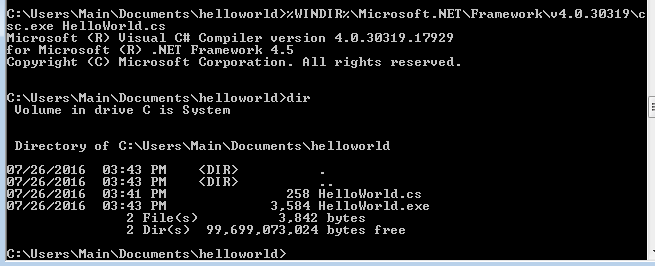
Compiling the .cs file
There should now be an executable file named HelloWorld.exe in the same directory. To execute the program from the command prompt, simply type the executable’s name and hit Enter as follows:
HelloWorld.exeThis will produce:
Hello, world!

Executing the exe file in the console
You may also double click the executable and launch a new console window with the message “Hello, world!”

Running the executable and using double click