Creating Own MessageBox Control
suggest changeTo create our own MessageBox control simply follow the guide below…
- Open up your instance of Visual Studio (VS 2008/2010/2012/2015/2017)
- Go to the toolbar at the top and click File -> New Project –> Windows Forms Application –> Give the project a name and then click ok.
- Once loaded, drag and drop a button control from the Toolbox (found on the left) onto the form (as shown below).
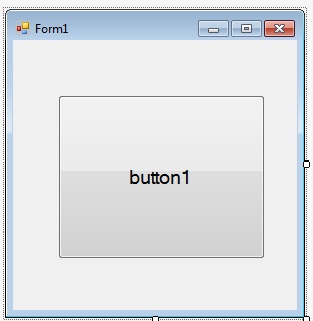
- Double click the button and the Integrated Development Environment will automatically generate the click event handler for you.
- Edit the code for the form so that it looks like the following (You can right-click the form and click Edit Code):
namespace MsgBoxExample { public partial class MsgBoxExampleForm : Form { //Constructor, called when the class is initialised. public MsgBoxExampleForm() { InitializeComponent(); } //Called whenever the button is clicked. private void btnShowMessageBox_Click(object sender, EventArgs e) { CustomMsgBox.Show($"I'm a {nameof(CustomMsgBox)}!", "MSG", "OK"); } } } - Solution Explorer -> Right Click on your project –> Add –> Windows Form and set the name as “CustomMsgBox.cs”
- Drag in a button & label control from the Toolbox to the form (It’ll look something like the form below after doing it):
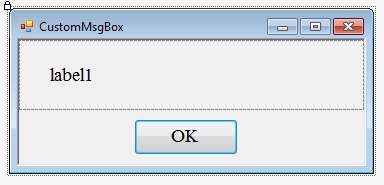
- Now write out the code below into the newly created form:
private DialogResult result = DialogResult.No; public static DialogResult Show(string text, string caption, string btnOkText) { var msgBox = new CustomMsgBox(); msgBox.lblText.Text = text; //The text for the label... msgBox.Text = caption; //Title of form msgBox.btnOk.Text = btnOkText; //Text on the button //This method is blocking, and will only return once the user //clicks ok or closes the form. msgBox.ShowDialog(); return result; } private void btnOk_Click(object sender, EventArgs e) { result = DialogResult.Yes; MsgBox.Close(); } - Now run the program by just pressing F5 Key. Congratulations, you’ve made a reusable control.
Found a mistake? Have a question or improvement idea?
Let me know.
Table Of Contents