Exploring ModalPresentationStyle using Interface Builder
suggest changeThis will be a very basic app which will illustrate different ModalpresentationStyle in iOS. According to documentation found here, There are 9 different values for UIModalPresentationStyle which are as follows,
fullScreenpageSheetformSheetcurrentContextcustomoverFullScreenoverCurrentContextpopovernone
To setup a project, just create a normal iOS project and add 2 ViewControllers. Put a UIButton in you initial ViewController and connect it to 2nd ViewController via a Target -> Action mechanism. To distinguish both ViewControllers, set background property of UIView in ViewController some other color. If all goes well, your Interface Builder should look something this,
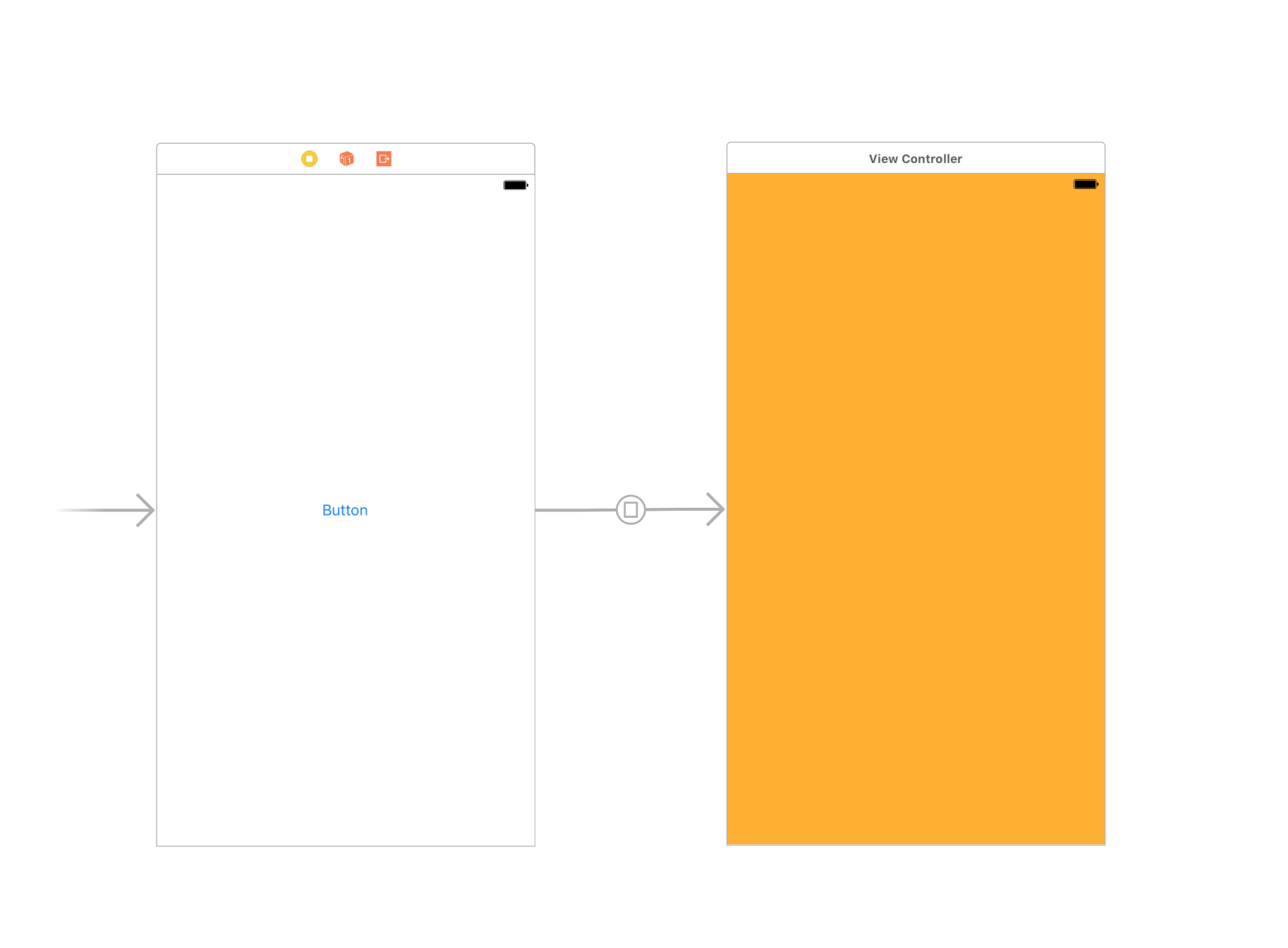
Make sure you build this project and run it on iPad (For details on why iPad, refer to Remarks section). Once you are done setting up your project, select the segue and go to the attributes inspector. You should be able to see something like this,
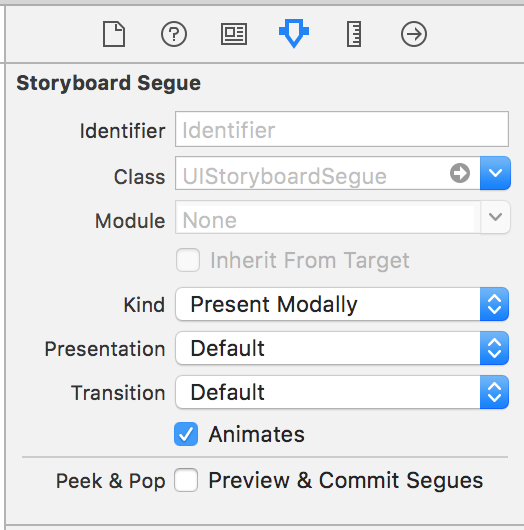
Set the kind property to Present Modally.
Now, we won’t see all of the effects in this example as some of them requires little bit of code.
Let’s start with fullscreen. This effect is selected by default when you select Present Modally in Kind tab. When you build and run, the 2nd ViewController would occupy the full screen of you iPad.
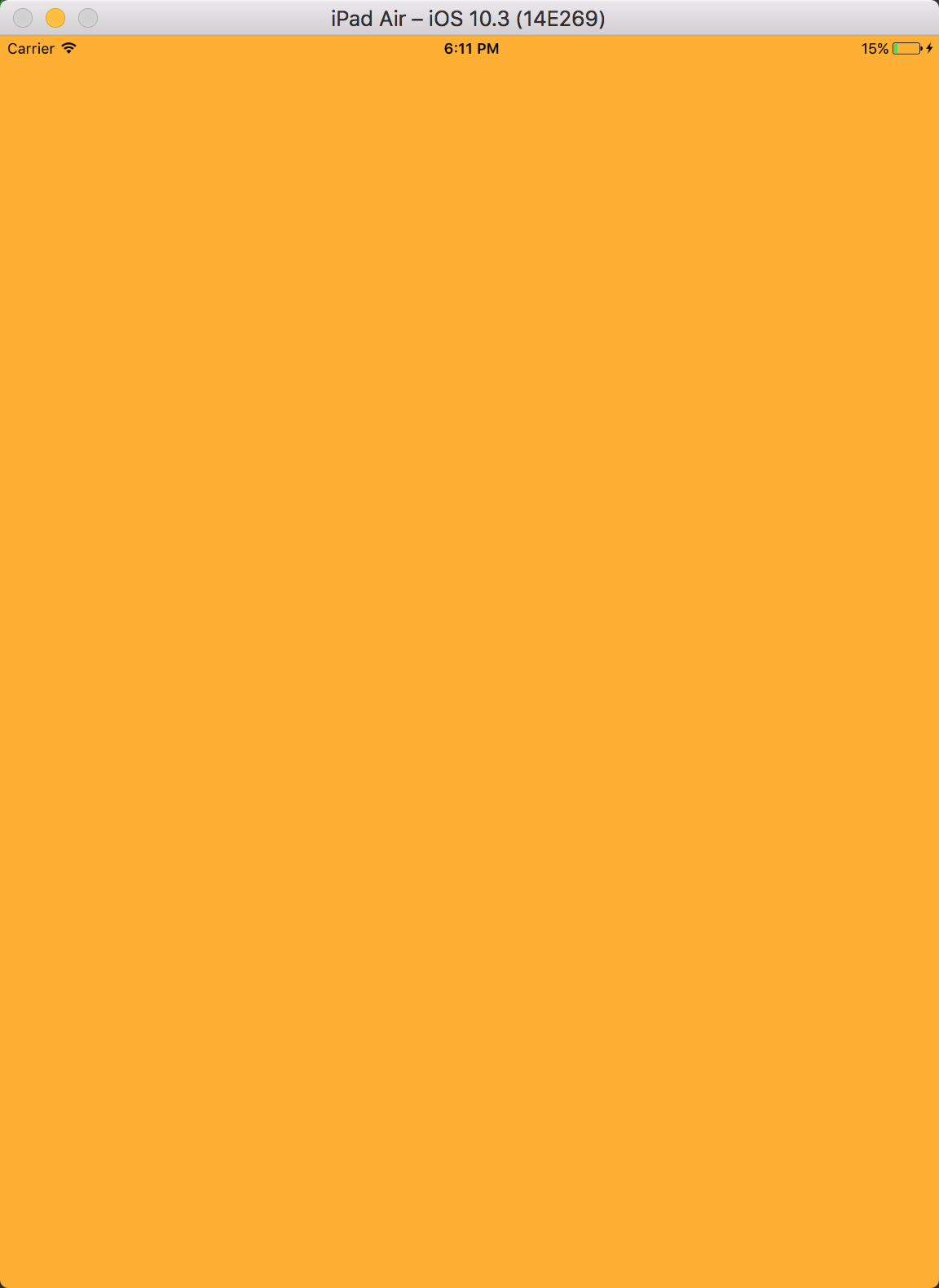
Next is pageSheet. You can select this option from Presentation tab. In this option, when device is in portrait mode, the 2nd ViewController is similar to full screen but in landscape mode, 2nd ViewController is much narrow the device width. Also, any content not covered by 2nd ViewController will be dimmed.
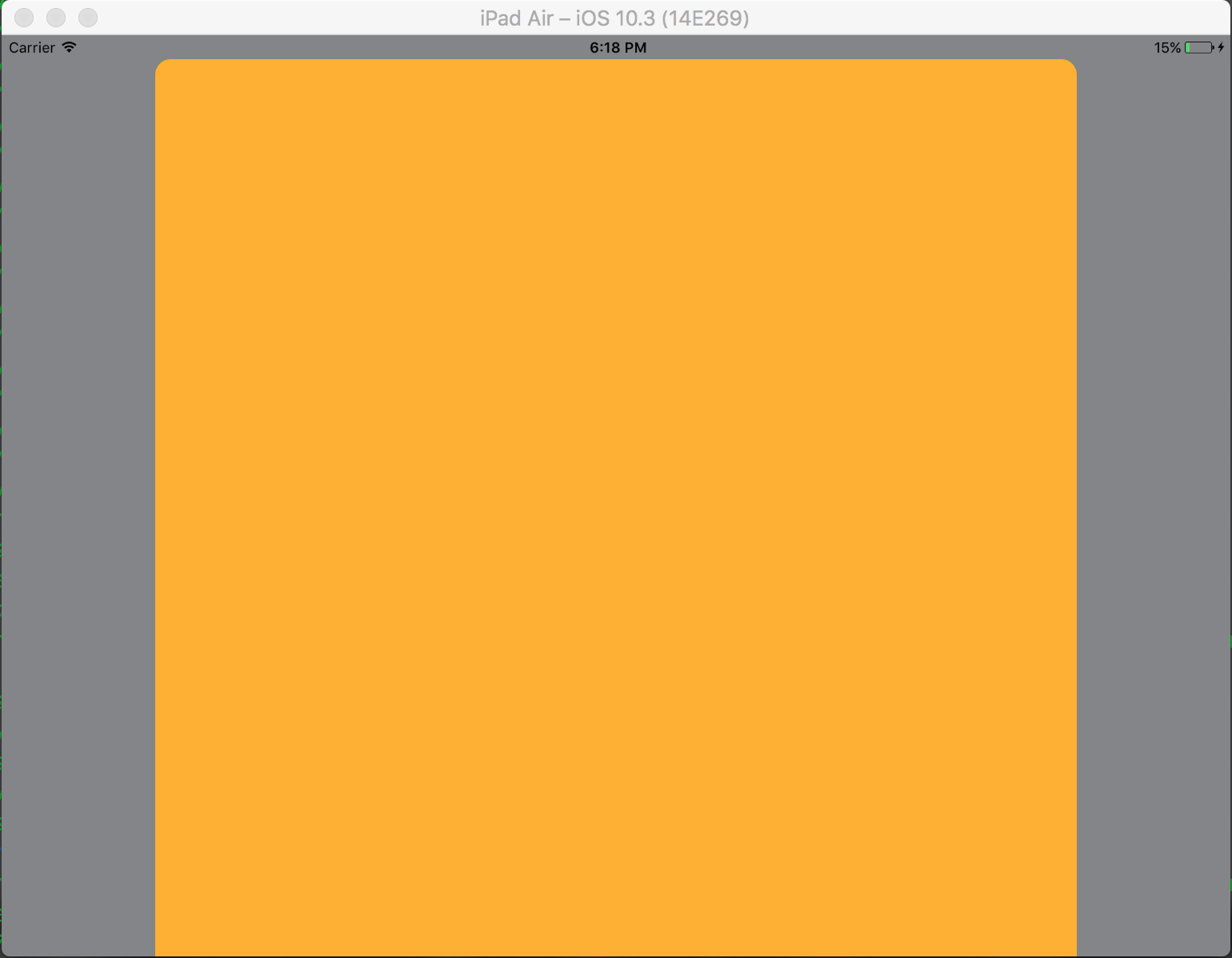
For formSheet style, the 2nd ViewController is placed in center of device and the size is smaller to that of device. Also when device is in landscape mode and keyboard is visible position of view is adjusted upwards to show the ViewController.
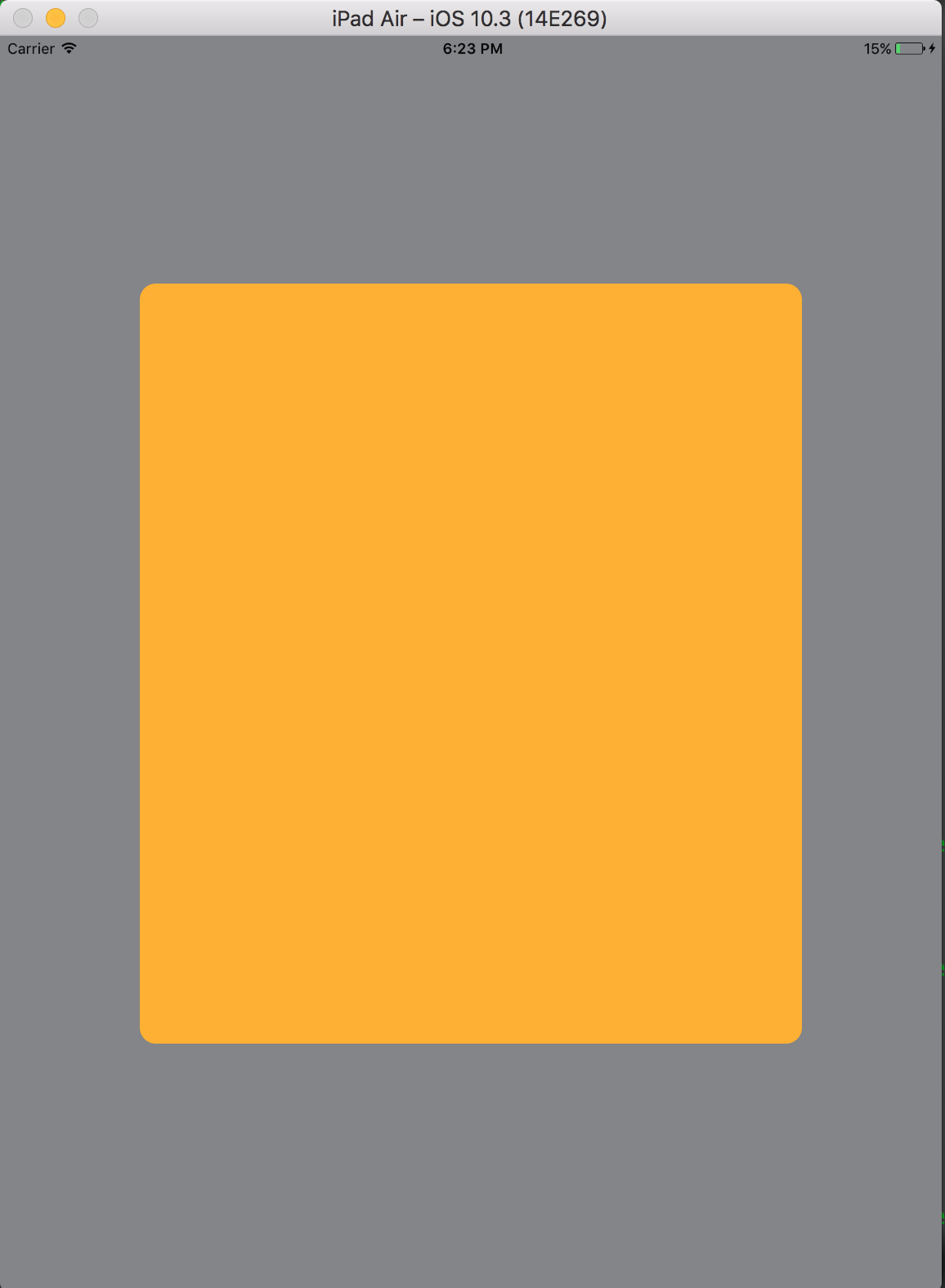
Last style which we are going to try is popover. To select this style, select Present as Popover in Kind tab. The 2nd ViewController is presented as a small popover(size can be set). The background content is dimmed. Any tap outside the popover would dismiss the popover. Your Attributes Inspector should look something like this,
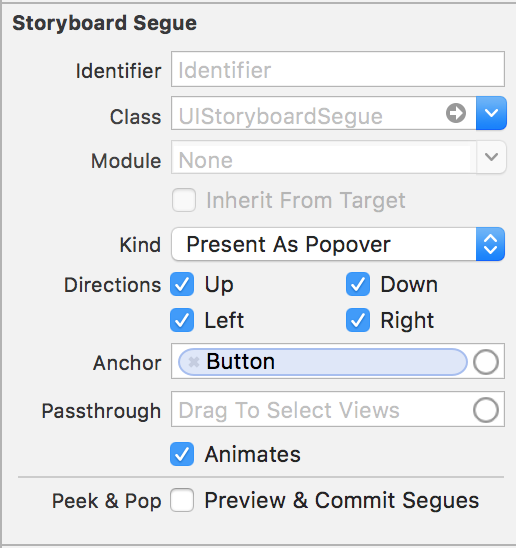
Anchor is the UI element to which you want your popover arrow to point. Directions are the directions you allow your popover Anchor to point in.
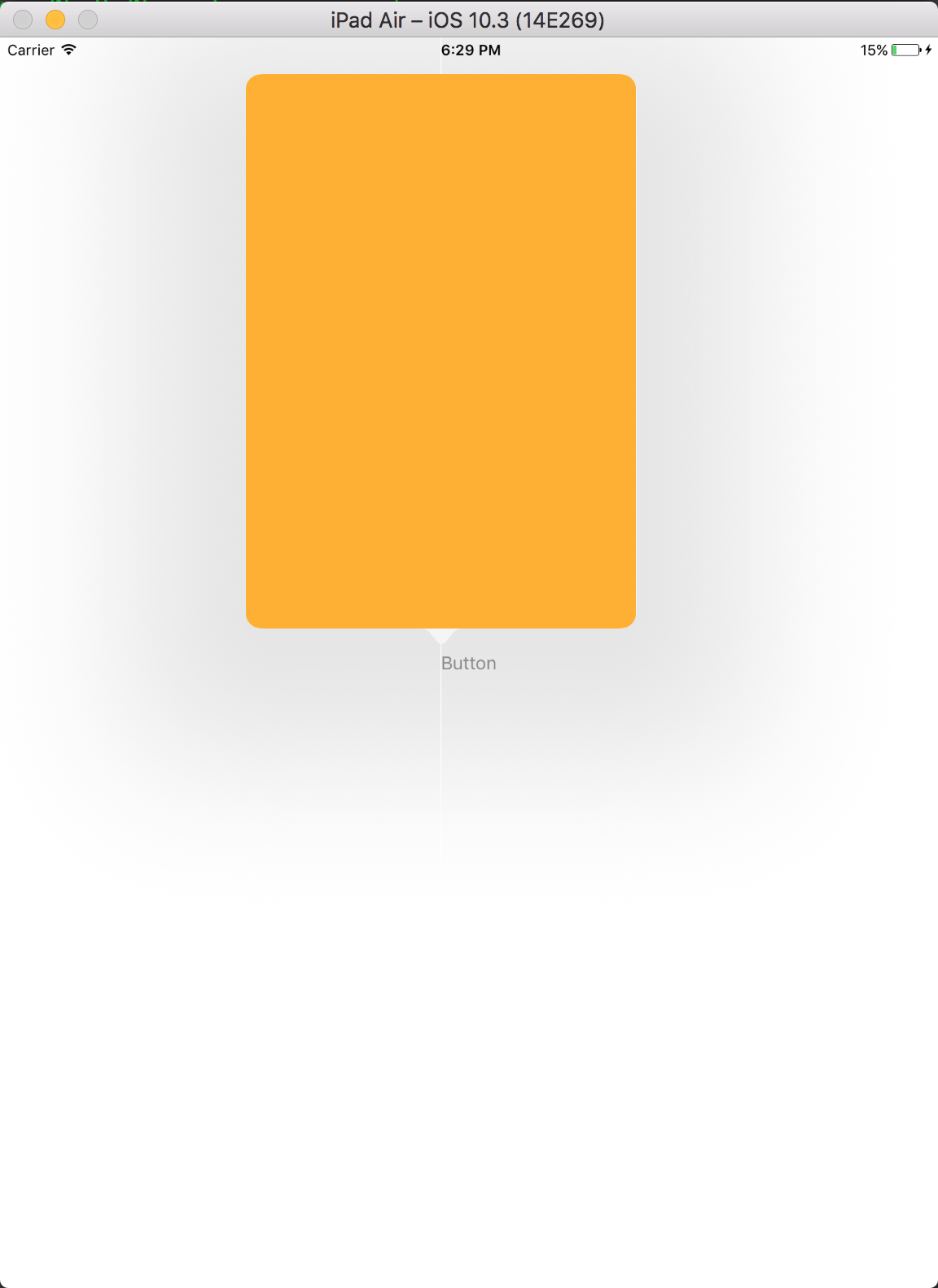
There more then these basic Modal Presentation Styles but they are little complicated to achieve and require some code. More details can be found in the Apple Documentation.