Swipe to Delete Rows
suggest changeI always think it is nice to have a very simple, self-contained example so that nothing is assumed when I am learning a new task. This answer is that for deleting UITableView rows. The project performs like this:
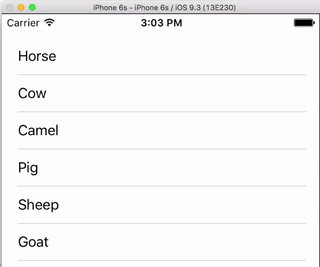
This project is based on the UITableView example for Swift.
Add the Code
Create a new project and replace the ViewController.swift code with the following.
import UIKit
class ViewController: UIViewController, UITableViewDelegate, UITableViewDataSource {
// These strings will be the data for the table view cells
var animals: [String] = ["Horse", "Cow", "Camel", "Pig", "Sheep", "Goat"]
let cellReuseIdentifier = "cell"
@IBOutlet var tableView: UITableView!
override func viewDidLoad() {
super.viewDidLoad()
// It is possible to do the following three things in the Interface Builder
// rather than in code if you prefer.
self.tableView.registerClass(UITableViewCell.self, forCellReuseIdentifier: cellReuseIdentifier)
tableView.delegate = self
tableView.dataSource = self
}
// number of rows in table view
func tableView(tableView: UITableView, numberOfRowsInSection section: Int) -> Int {
return self.animals.count
}
// create a cell for each table view row
func tableView(tableView: UITableView, cellForRowAtIndexPath indexPath: NSIndexPath) -> UITableViewCell {
let cell:UITableViewCell = self.tableView.dequeueReusableCellWithIdentifier(cellReuseIdentifier) as UITableViewCell!
cell.textLabel?.text = self.animals[indexPath.row]
return cell
}
// method to run when table view cell is tapped
func tableView(tableView: UITableView, didSelectRowAtIndexPath indexPath: NSIndexPath) {
print("You tapped cell number \(indexPath.row).")
}
// this method handles row deletion
func tableView(tableView: UITableView, commitEditingStyle editingStyle: UITableViewCellEditingStyle, forRowAtIndexPath indexPath: NSIndexPath) {
if editingStyle == .Delete {
// remove the item from the data model
animals.removeAtIndex(indexPath.row)
// delete the table view row
tableView.deleteRowsAtIndexPaths([indexPath], withRowAnimation: .Fade)
} else if editingStyle == .Insert {
// Not used in our example, but if you were adding a new row, this is where you would do it.
}
}
}The single key method in the code above that enables row deletion is the last one. Here it is again for emphasis:
func tableView(tableView: UITableView, commitEditingStyle editingStyle: UITableViewCellEditingStyle, forRowAtIndexPath indexPath: NSIndexPath) {
if editingStyle == .Delete {
// remove the item from the data model
animals.removeAtIndex(indexPath.row)
// delete the table view row
tableView.deleteRowsAtIndexPaths([indexPath], withRowAnimation: .Fade)
}
}Storyboard
Add a UITableView to the View Controller in the storyboard. Use auto layout to pin the four sides of the table view to the edges of the View Controller. Control drag from the table view in the storyboard to the @IBOutlet var tableView: UITableView! line in the code.
Finished
That’s all. You should be able to run your app now and delete rows by swiping left and tapping “Delete”.
Notes
- This is only available from iOS 8. See this answer for more details.
- If you need to change the number of buttons displayed or the button text then see this answer for more details.
Further reading
- How To Make A Swipeable Table View Cell With Actions – Without Going Nuts With Scroll Views
- Apple Documentation