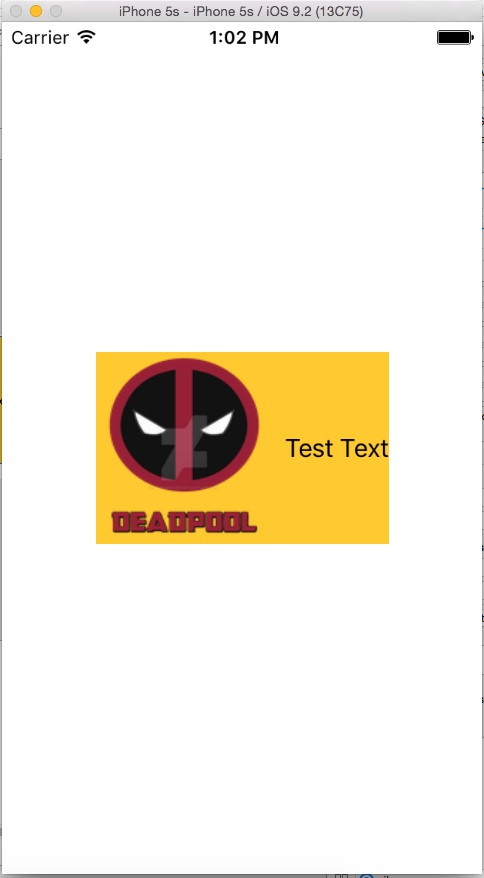UILabel Intrinsic Size
suggest changeWe have to create a view which will have a image prefix to a text. text could be of variable length.We have to achieve a result where in Image + text is always in center of a parent view.

Step 1: First create a single view project and name it something of your choice and open the story board fist view.Drag a view with some reasonable size and set its background color to yellow.I have resized my viewcontroller to 3.5″.The resultant view should look some thing like this
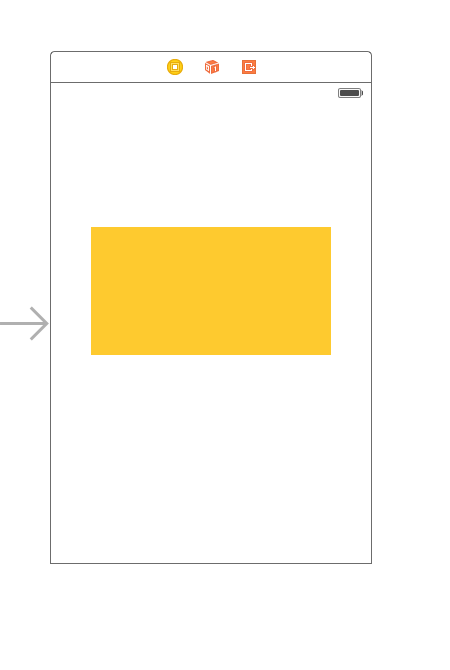
Step 2: Now we will add constraints to the yellow view .To begin with we will add width and height constraints (Wait a minute didn’t we say that view will have dynamic width?Ok we will get back to it later) Add the following constraints as per the image below do not bother with width value any value will do just fine for width just keep it large enough so that we can add autolayouts properly.
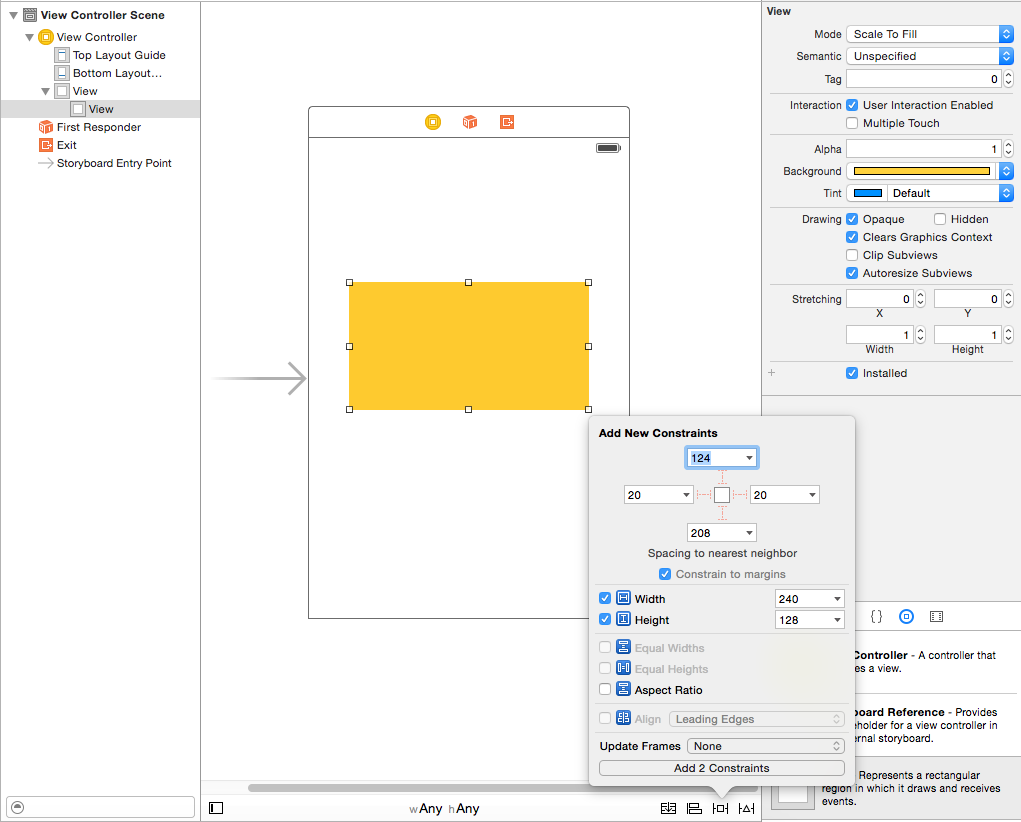
After adding these two constraints you will see that XCode is giving you errors as in below image lets see them and understand them.
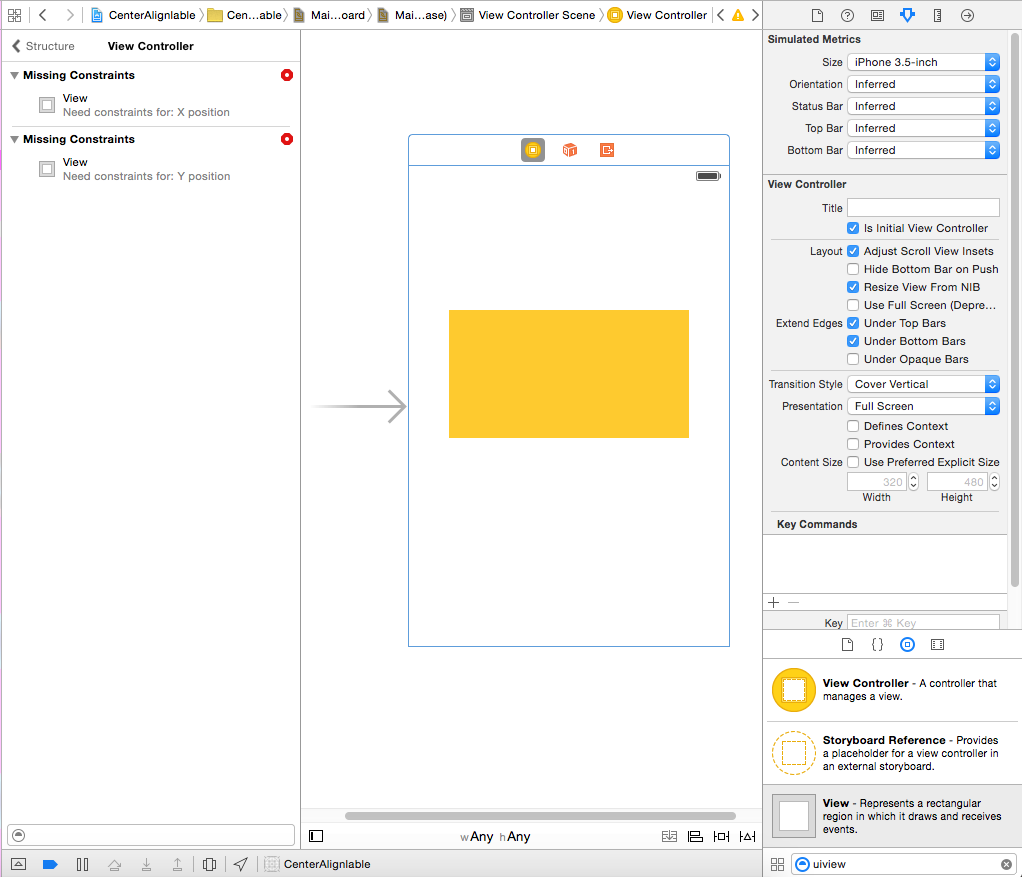
We have two errors (red means error)As discussed above lets revisit the ambiguity part
Missing Constraints : Need constraints for : X position :- As discussed above we have given the view a width and a height so its “BOUNDS” is defined but we have not given its origin so its “FRAME” is not defined. Autolayout is not able to determine what will be the X position of our yellow view
Missing Constraints : Need constraints for : Y position :- As discussed above we have given the view a width and a height so its “BOUNDS” is defined but we have not given its origin so its “FRAME” is not defined. Autolayout is not able to determine what will be the Y position of our yellow view To solve this we have to give autolayout some thing to resole X and Y. Since we cannot set frames we will do it autolayout way.Add following constraints as per the image given below I will explain it later
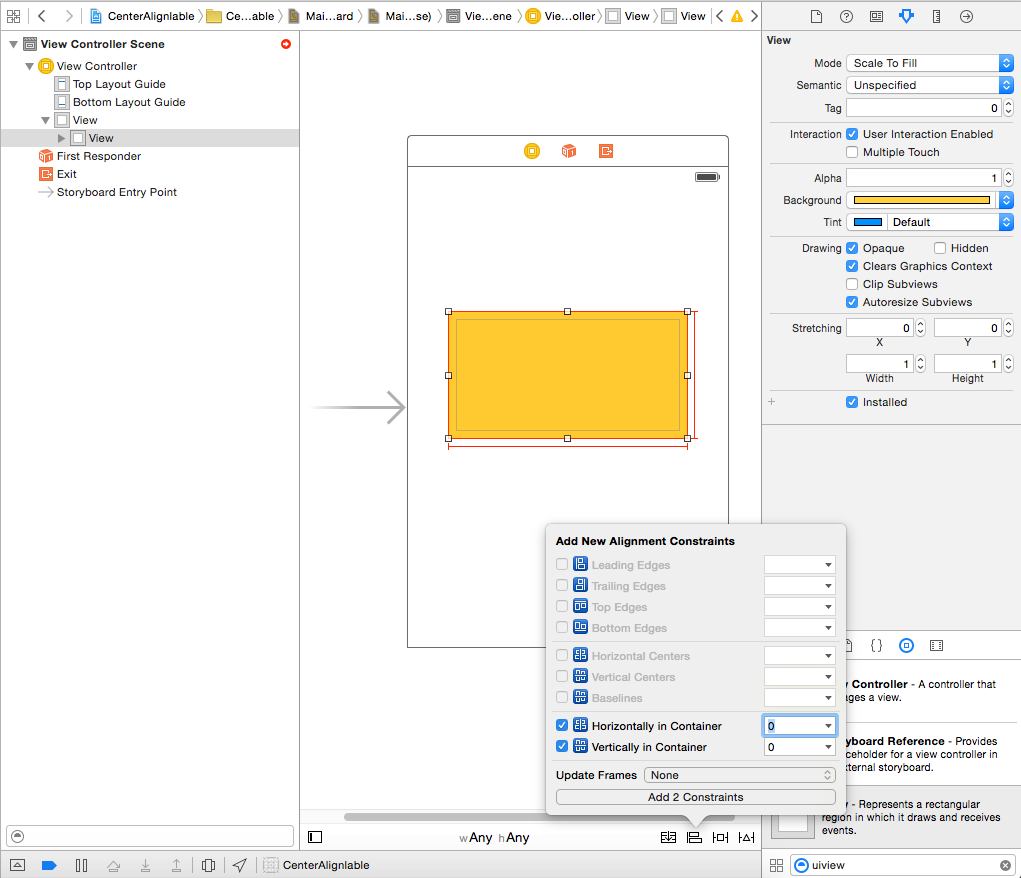
What we have done is,We have added a “Vertical Center” and “Horizontal Center” these constrain tell autolayout that our yellow view will always be in center Horizontally: so X in determined same is with vertical constraint and Y is determined.(you might have to adjust frame).
Step 3: By now our base yellow view is ready. We will add the prefix image as subview of our yellow view with following constraints.You can choose any image of your choice.
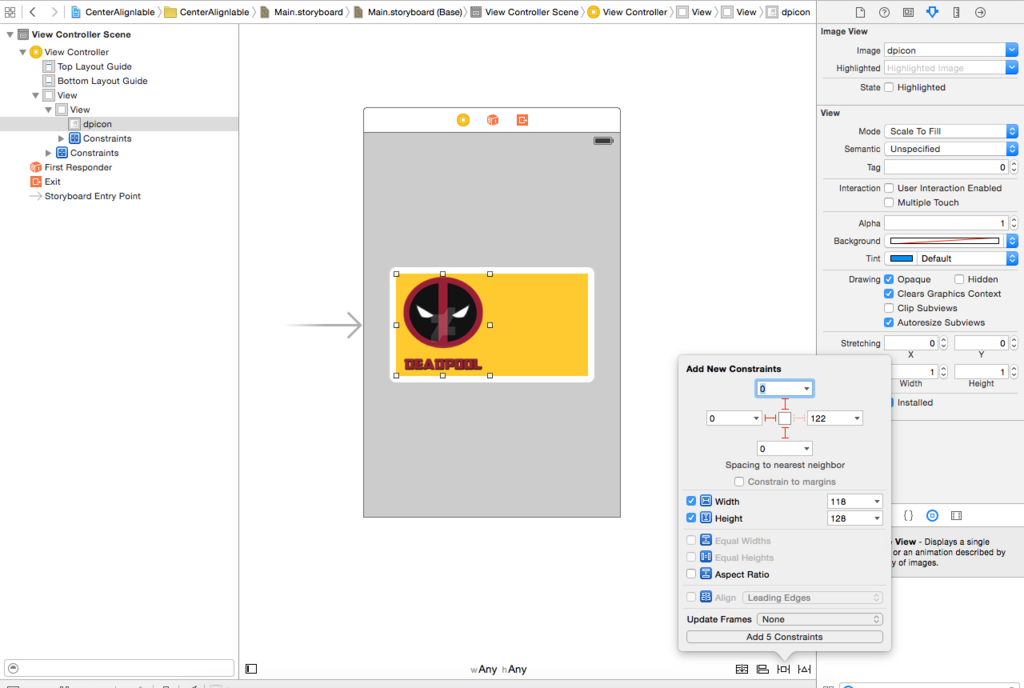
Since we have fixed dimension for our prefix image we will have fixed width height for this imageview. Add the constraints and proceed to next step.
Step4: Add a UILabel as the sub view of our yellow view and add following constraints
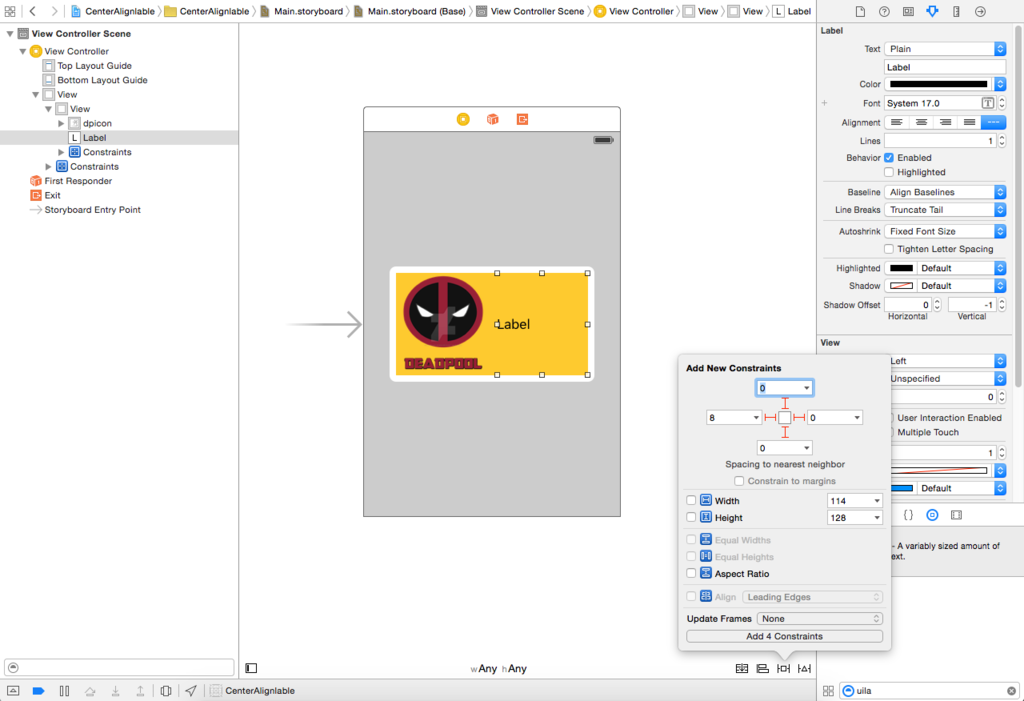
As you can see i have given only relative constraints to our UILabel.Its 8 points from prefix image and 0,0,0 top trailing and bottom from yellow view.Since we want the width to be dynamic we will not give width or height constraints.
Q: Why we are not getting any errors now , we have not given any width and height? Ans:- We get error or warning only when auto layout is not able to resolve any thing which is must to render a view on screen.Be it height width or origin.Since our label is relative to yellow view and prefix image and their frames is well defined autolayout is able to calculate the frame of our Label.
Step 5: Now if we recall we will realize that we have given fixed view to out yellow view but we want it to be dynamic dependent upon the text of our label.So We will modify our Width Constraint of yellow view.Width of yellow view is necessary to resolve ambiguity but we want it to be overruled at runtime based upon the content of UILabel. So we will select our yellow view and go to Size inspector and reduce the priority of width constraint to 1 so that it will be over ruled. Follow the image given below.
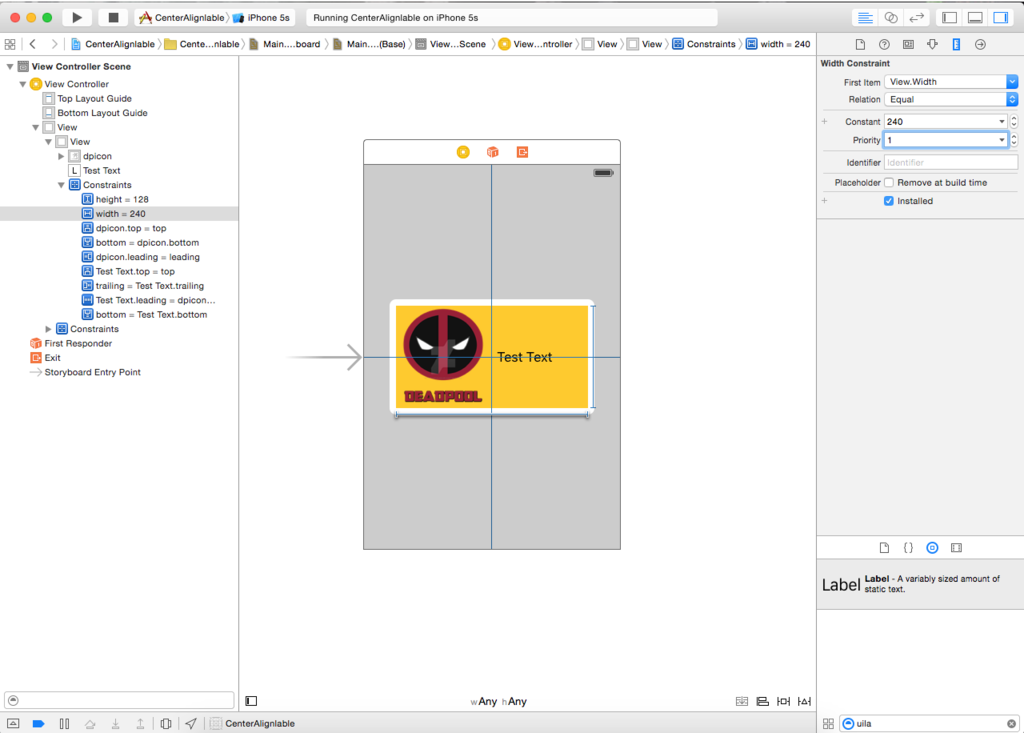
Step 6: We want out UILabel to expand according to text and push our yellow view.So we have reduced the priority of yellow view width.Now we will increase the priority of text compression resistance of our UILabel.We want our view to reduce as well so we will increase the priority of content hugging of UILabel.Follow the image below
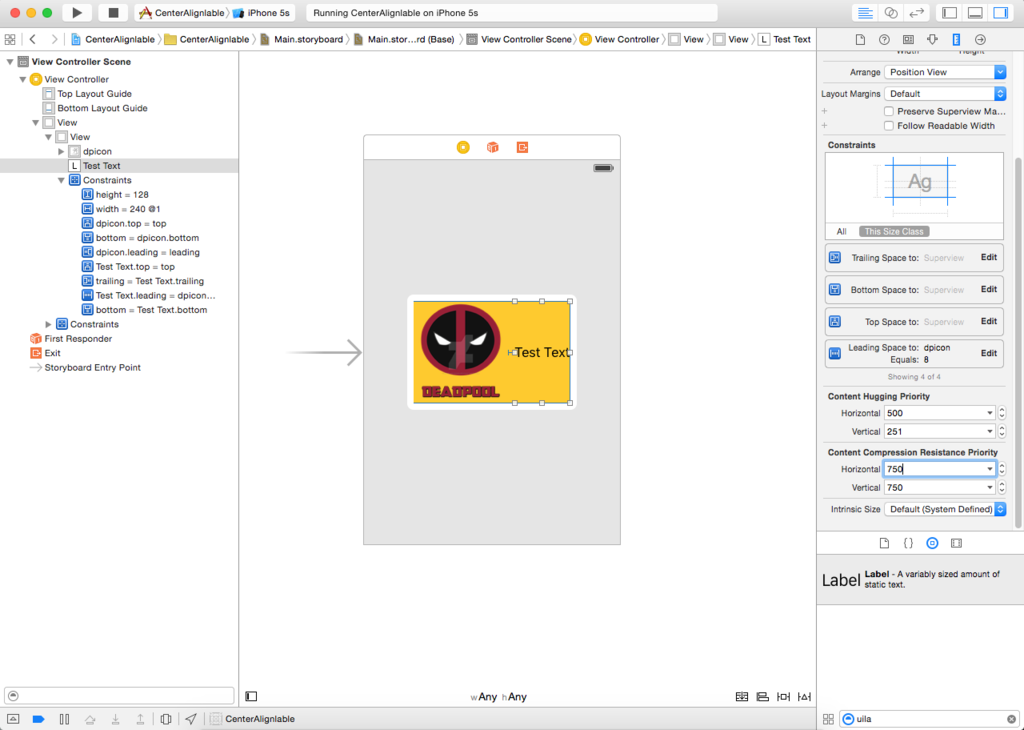
As you can see we have increased content hugging priority to 500 and compression resistance priority to 751 which will successfully over rule the width constraint’s 1 priority.
Now build and run you will see some thing as following.