Your first program in Swift on a Mac using a Playground
suggest changeFrom your Mac, download and install Xcode from the Mac App Store following this link.
After the installation is complete, open Xcode and select Get started with a Playground:
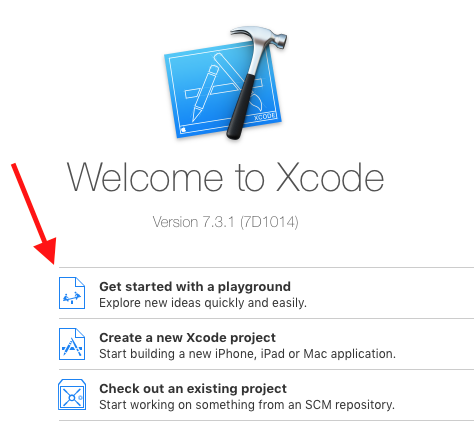
On the next panel, you can give your Playground a name or you can leave it MyPlayground and press Next:

Select a location where to save the Playground and press Create:
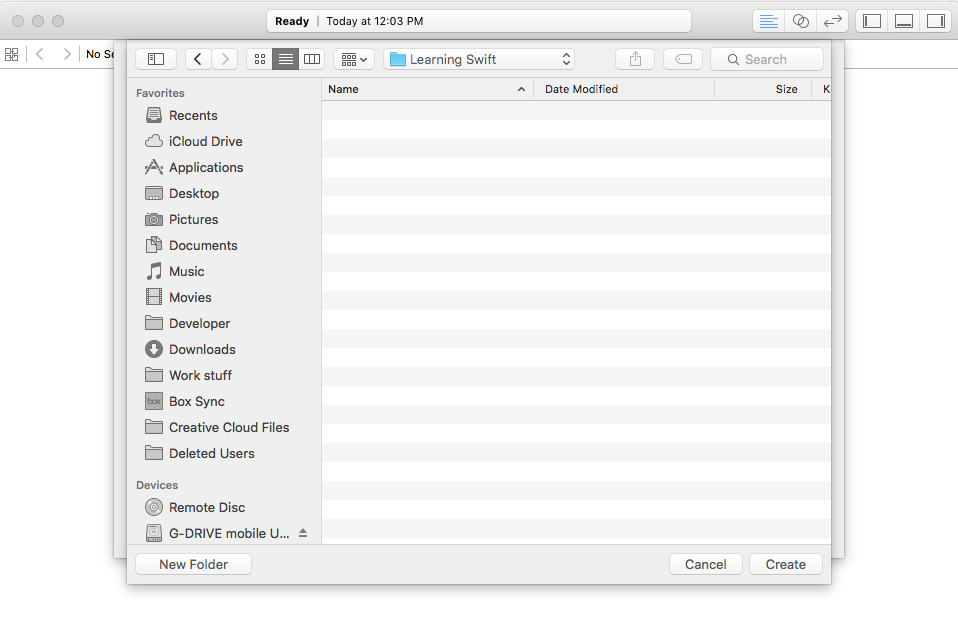
The Playground will open and your screen should look something like this:
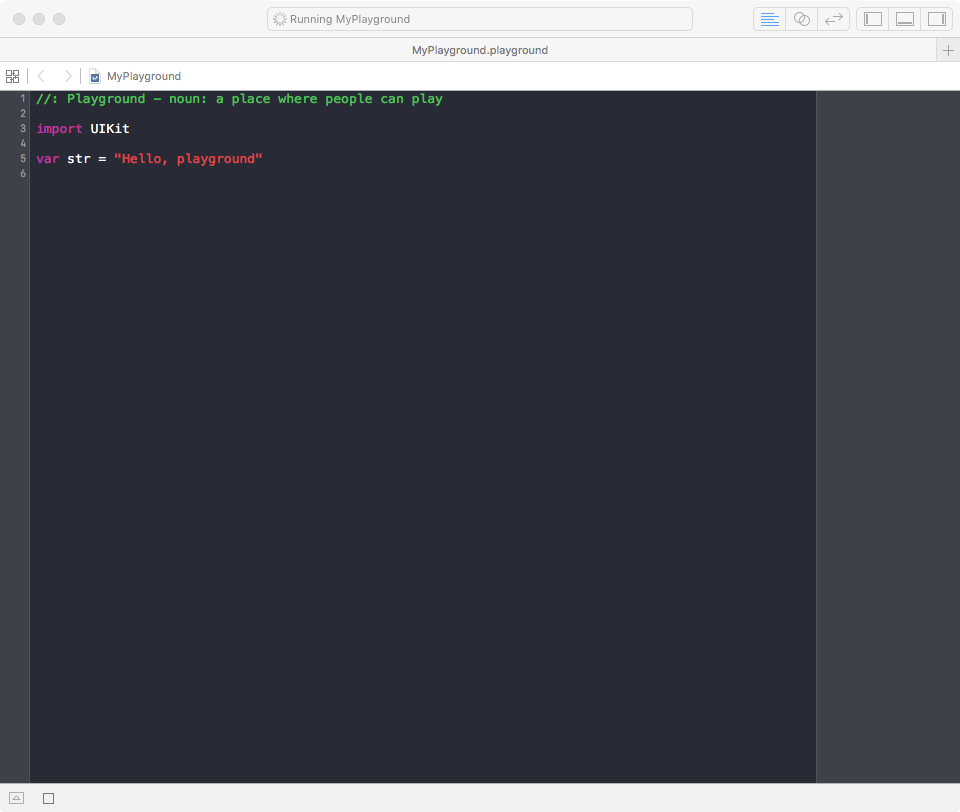
Now that the Playground is on the screen, press ⇧ + cmd + Y to show the Debug Area.
Finally delete the text inside Playground and type:
print("Hello world")You should see ‘Hello world’ in the Debug Area and “Hello world\n” in the right Sidebar:
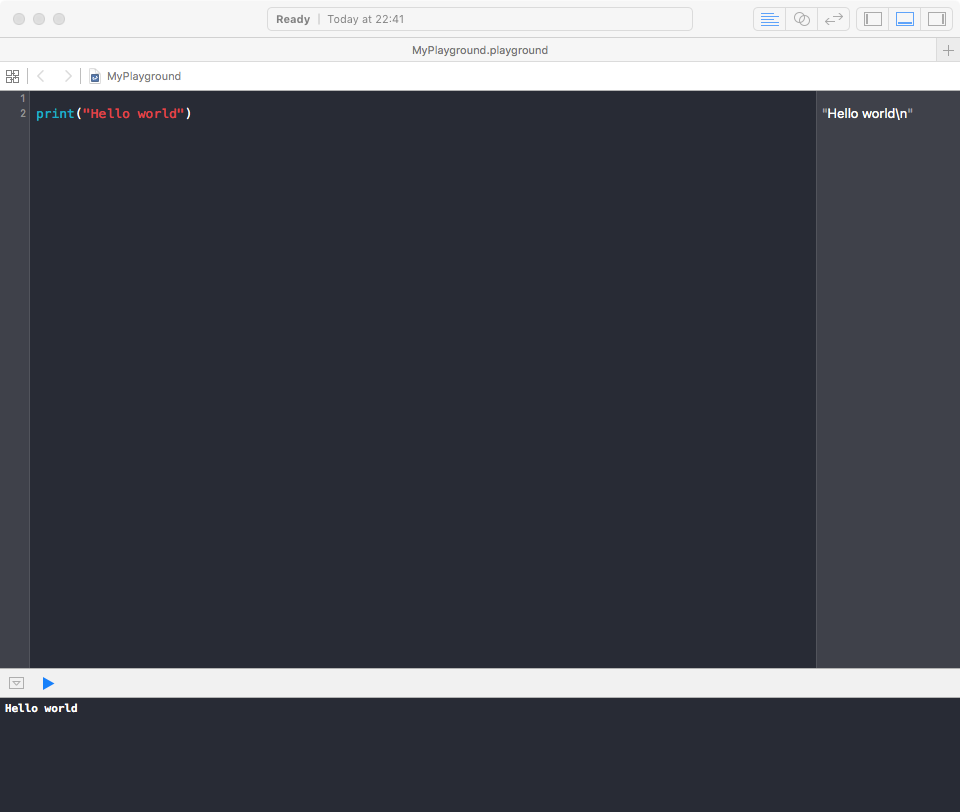
Congratulations! You’ve created your first program in Swift!
Found a mistake? Have a question or improvement idea?
Let me know.
Table Of Contents